¶ Submitting Content
¶ Getting Access
The first step toward being able to submit content involves Gaining Access and permissions. To submit content to the wiki, you need a user account, and the Contributor Role.
¶ Signing Up
The Modding Wiki uses Auth0 as a sign-in service, providing more security around your credentials, alerting you and/or preventing sign-up if your credentials are found to be compromised - prompting you to change your credentials. Auth0 ensures that we have no access to your login information, reducing risk in case of a security breach.
Once you have an account, you’ll have guest permissions, identical to before having been signed up. Guest permissions allow you to read any page on the Wiki.
¶ Contributor Role
There are three ways to get this role.
- If you’re part of the BG3 Modding Community Discord, send a message to ModMail requesting Contributor Access.
- If you’re part of the BG3 Modding Community Discord, Ping the @Admin role, requesting Contributor Access.
- Otherwise, send an email to [email protected], requesting Contributor Access.
When requesting access, we’ll need to know your Display Name so we grant access to the right person.
¶ Posting Content
Now that you have the contributor role, you probably want to post some content or make some changes to the wiki. Here’s how to do that!
¶ Creating New Pages
![]()
You should now see three icons in the upper right corner of your screen. The first one is Page Actions, the second one is New Page, and the third one is your Account. Go ahead and click on New Page.
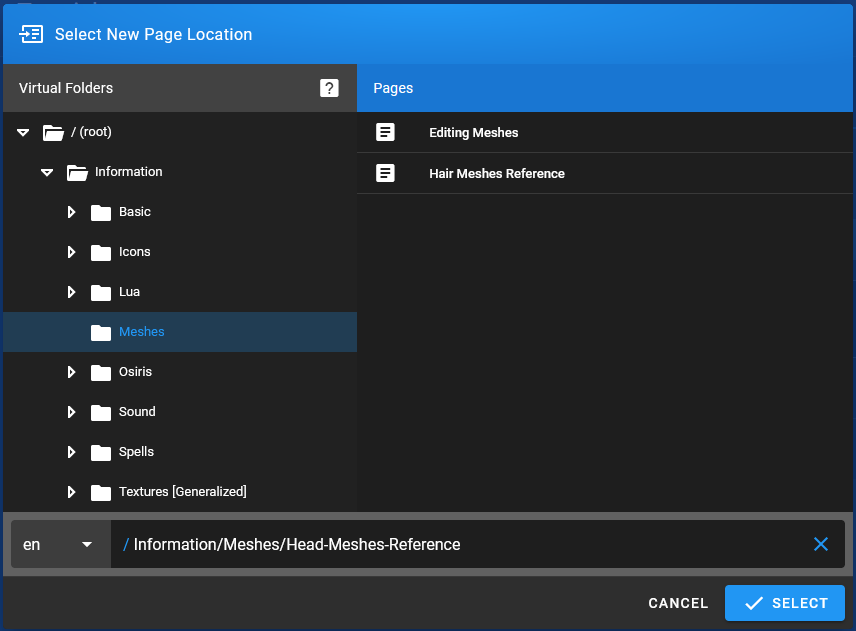
This window will appear. You’ll need to navigate the Virtual Folders on the left to select where you want your new page to live. After selecting a folder, you’ll need to decide what the link address will be. Usually it should be the name of the page, with dashes instead of spaces.
Once you’re happy with the location and the link address, press Select to create that page.
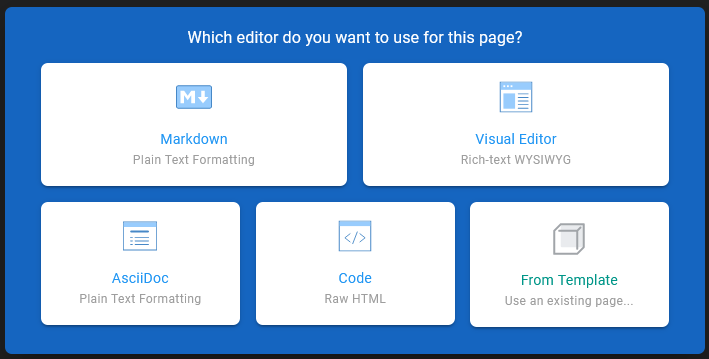
You will be greeted with this popup, asking you which editor you want to use for this page. Markdown is a simple one with decent customization options, and is similar to Github, but you can choose any editor that you are comfortable with.
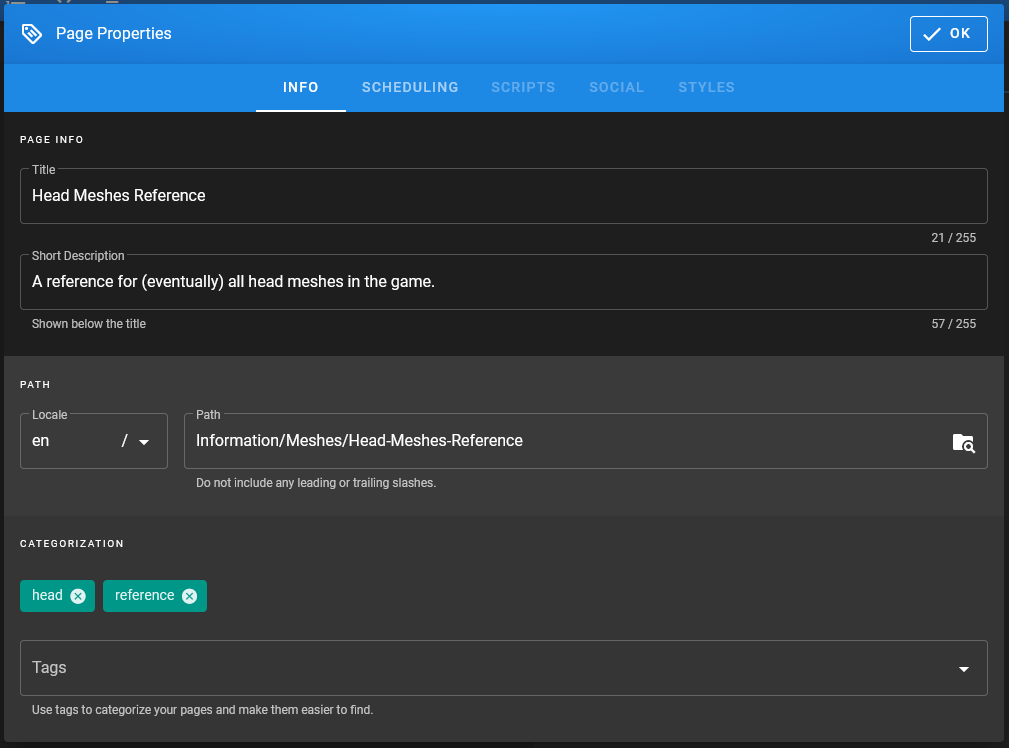
The Page Properties window will appear. Fill in the relevant information–Title, Short Description, and Tags. Your Path should already be set, but you can edit it here if you change your mind on where you want the page to live or what it should be called. Press OK when you’re done.

Now click Create in the top right corner. You have successfully created a new page!
¶ Editing Pages
[TODO: The rest of the guide]
¶ Tips & Tricks
Getting used to using the editor can be tricky, but here are some handy tips to keep in mind:
- Don’t use spaces in Page/Folder Names - set them up as
page-or-folder-name. - When creating a folder, you should create a Page with the same name, to act as an index of the pages within the folder. The folder will take on the name of the Page as set in the Page settings
- When adding a page, make sure it’s linked on the relevant Folder Page, as above
- When creating tabs using
{.tabset}, you can include tabs within tabs. - When trying to set up lists in a Styled Blockquote, add this beneath the blockquote:
<!-- {blockquote:.is-info} -->
¶ Images free to use on our wiki
how to include images and adjust dimensions using markdown
(or copy the code block under the image)


credit: Kaz & Sensha


credit: Alithea Ancunín


credit: Alithea Ancunín


credit: jerinski


credit: Alithea Ancunín


credit: Alithea Ancunín